Developing a custom WordPress theme can be a rewarding experience, allowing you to create a unique online presence for your website or blog. With a little bit of HTML, CSS, and PHP knowledge, you can turn your design vision into a fully functional WordPress theme.

This guide will take you through the steps of developing your own WordPress theme, from choosing a design concept to submitting your theme to the WordPress repository for others to use. Whether you’re a beginner or an experienced developer, this guide will help you create a high-quality WordPress theme that meets your needs and exceeds your expectations
Here are the steps to developing a WordPress theme:
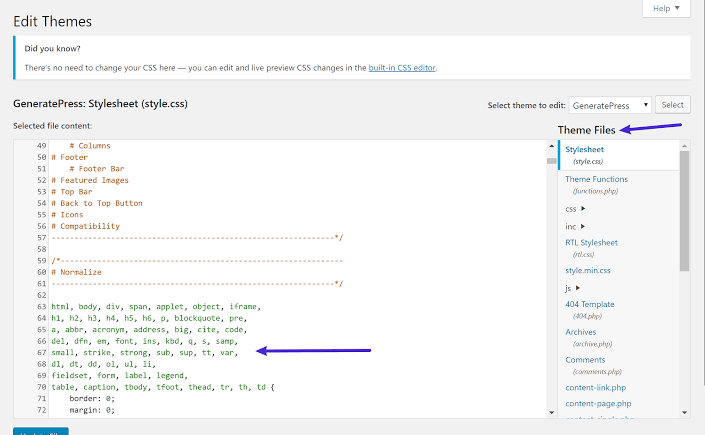
To develop a WordPress theme, you need to have a good understanding of WordPress, its architecture, and coding standards. You should familiarise yourself with:
By familiarising yourself with these concepts, you will be able to build a robust, well-designed WordPress theme that meets the needs of your users.
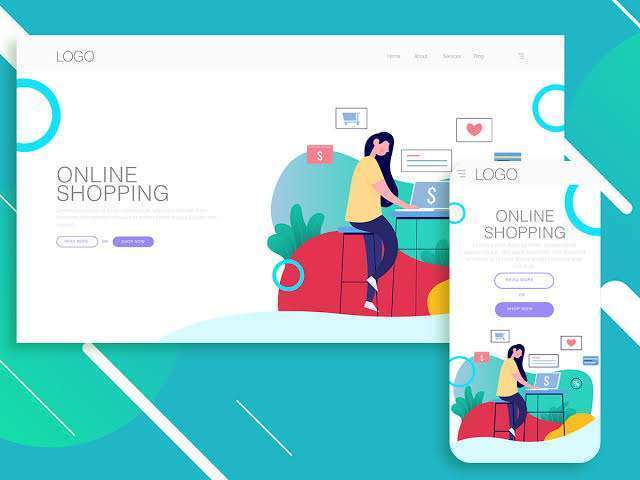
Before you start coding, it’s important to have a clear design concept in mind. Here are the steps for this step:
By taking the time to plan out your design, you’ll save time and effort in the long run and end up with a more polished final product.
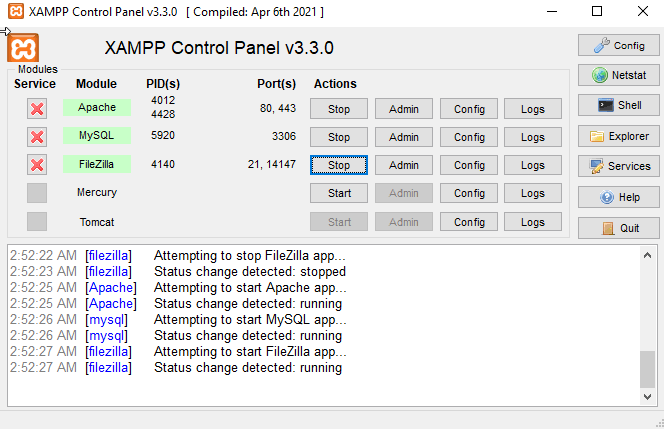
To develop a WordPress theme, you’ll need a local development environment where you can test and refine your theme. Here are the steps for setting this up:
By setting up a local development environment, you can work on your theme without worrying about breaking your live website and test your theme on different environments and configurations.
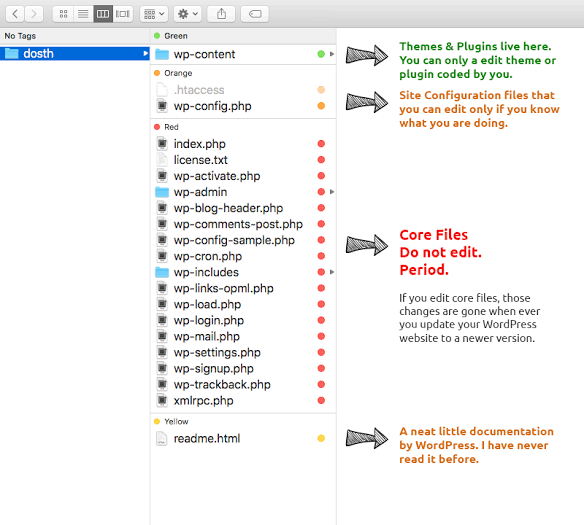
To create a basic WordPress theme, you’ll need to create a number of files and folders. Here are the steps for this step:
By creating these basic files and folders, you’ll have the foundation for your WordPress theme and can begin adding styles and functionality to your theme.

The first thing you need to do in your style.css file is add the theme header information. The theme header information provides important details about your theme, such as its name, author, and description. Here are the steps for this step:
/*
Theme Name: Your Theme Name
Theme URI: Your Theme URI
Author: Your Name
Author URI: Your Author URI
Description: A brief description of your theme
Version: 1.0
License: GNU General Public License v2 or later
License URI: http://www.gnu.org/licenses/gpl-2.0.html
Text Domain: your-theme-text-domain
*/
By adding the theme header information to your style.css file, you provide important information about your theme to WordPress and to users who may be using it.
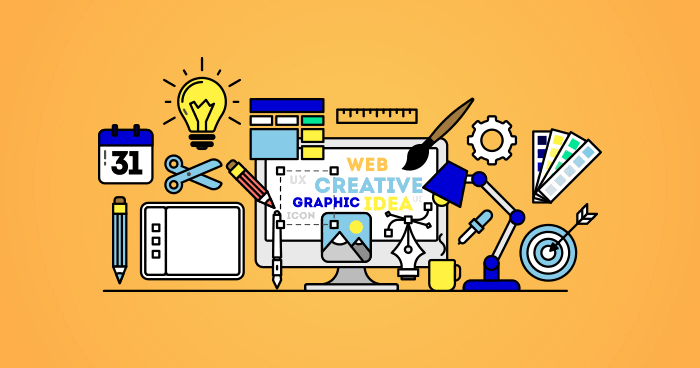
In this step, you’ll create the template files for your WordPress theme and incorporate your design. Here are the steps:
By creating the template files and incorporating your design, you’ll have the basic structure of your WordPress theme in place, and can begin adding custom functionality to your theme.
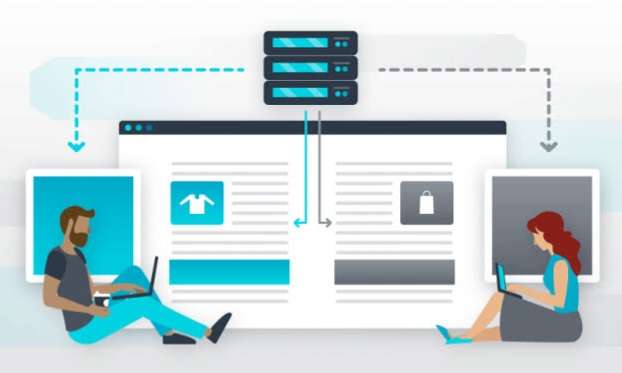
WordPress actions and filters allow you to add dynamic content and functionality to your theme. Here are the steps for this step:
By using WordPress actions and filters, you can add dynamic content and functionality to your theme, making it more versatile and powerful.
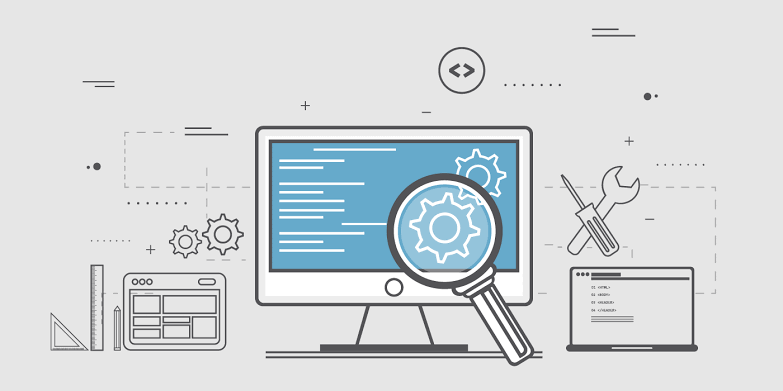
To ensure your theme works as expected on different browsers and devices, you’ll need to test it thoroughly. Here are the steps for this step:
By testing your theme on different browsers and devices, you’ll ensure your theme is compatible with the different environments it may be used in and provide the best experience for your users.
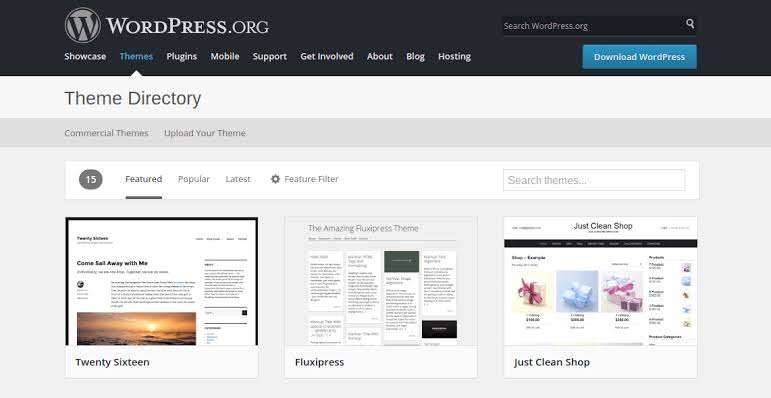
To share your theme with others and make it available for use, you’ll need to package it and submit it to the WordPress repository. Here are the steps for this step:
By submitting your theme to the WordPress repository, you’ll make it available for others to use and help contribute to the WordPress community.
Developing a WordPress theme is a great way to improve your web development skills and create a unique online presence. By following the steps outlined in this guide, you’ll be able to turn your design concept into a fully functional WordPress theme. Remember to test your theme thoroughly on different browsers and devices, and don’t hesitate to seek help from the WordPress community if you need it. With patience, dedication, and a little bit of creativity, you can create a fantastic WordPress theme that showcases your brand and attracts visitors. So why wait? Start developing your WordPress theme today
Note: These steps are a high-level overview and a more in-depth understanding of WordPress development is required to complete each step
Here are some references that you can use as a resource while developing your WordPress theme:
These references provide in-depth information about WordPress theme development and can help you troubleshoot any issues you may encounter during the development process. Utilising these resources will help you create a high-quality, functional, and attractive WordPress theme
You must be logged in to post a comment.